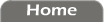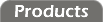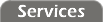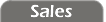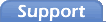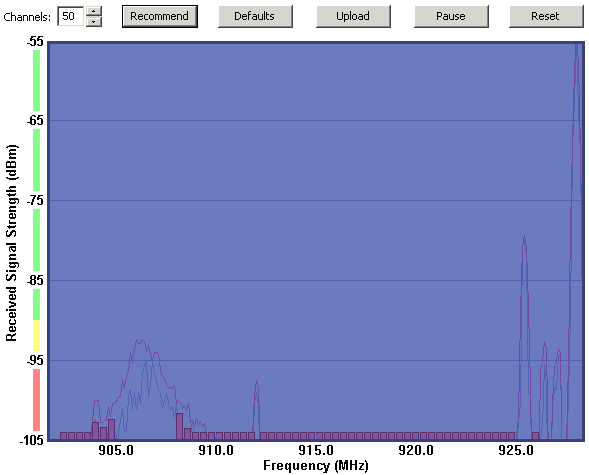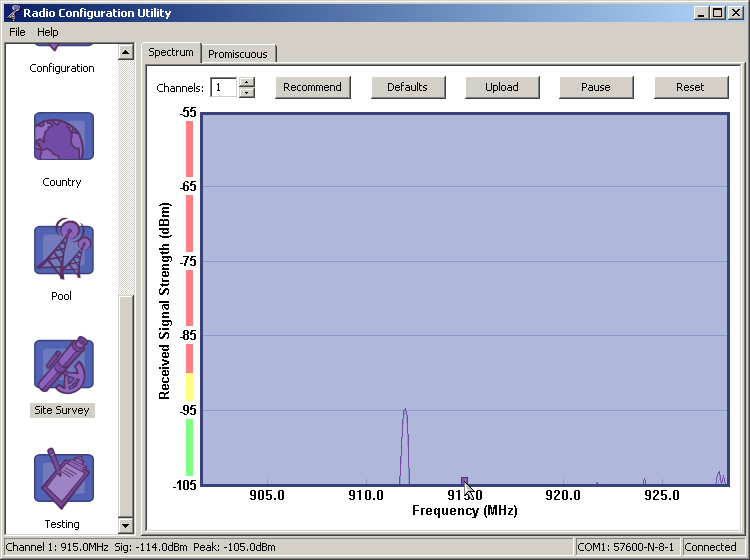Site Survey
The site survey panel is divided into two panes, one for monitoring interference from other transmitters, and one for watching the signal strengths of your own transmissions.
Spectrum Analyzer
Once you've configured your country, it's a good idea to scan the frequency band and find out if you will be sharing the band with any of your neighbors.

Note:
The 900MHz band is not as strictly controlled as other parts of the spectrum. Instead of being granted the exclusive use of a frequency, the regulatory agencies have given the band to all of us to share. If there are strong 900MHz transmitters nearby your site, then it's in your best interests to work around those transmitters and use the frequencies that have less traffic on them.
For obvious reasons, you will want to make sure none of your other CDR XL family radios are transmitting while you using the site survey pane. You do not want to mistake your own transmissions for interference.
The site survey panel configures the CDR XL family radio to scan the frequencies over and over. The signal strengths are sampled and displayed graphically.
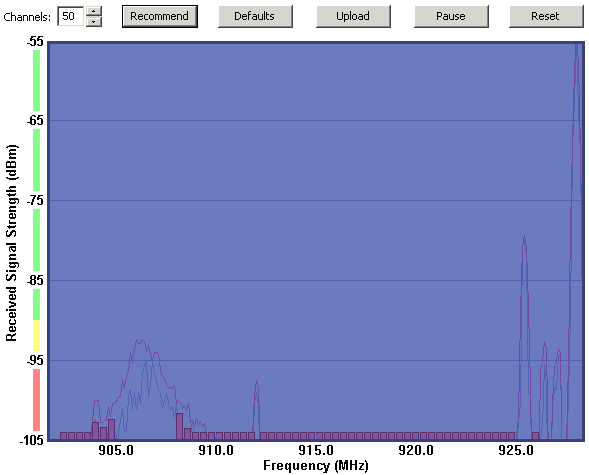
As you can see in the above screenshot, the maximum signal strength seen is represented with a violet line. The instantaneous signal strengths are marked with a blue line. The channels defined for use are marked with violet bars. You can configure these colors with the Chart Colors... option in the file menu.
This radio has detected sustained signals in the lower and top-most portions of the band. Clicking the Recommend button has reallocated the channel definitions around to minimize interference.

Note:
Connecting a radio to a laptop PC is a great, portable way to sample the signal strengths your radios will actually see in the field. Some 900MHz transmissions are pretty quick, so let the site survey sample the band for a while to build up a good image of what sort of frequency usage you can expect.
With luck, the spectrum will not display any large signal spikes. If that's the case, then you should leave the channels positioned at their default locations.
If however, you are experiencing a strong source of interference, you can use the mouse to move the channel settings around, away from the frequencies that see the largest interference. The buttons across the top are:
-
Recommend – move the channels around to best avoid any interference seen so far.
-
Defaults – return the channels back to their initial positions.
-
Upload – to save the channel selections in radio EEPROM.
-
Pause/Start – to stop or start sampling signal strengths.
-
Reset – to clear all samples taken so far.

Warning:
Each radio must be configured with the exact same set of channels if they are to communicate. If you must reconfigure the channel settings to avoid some interference, then use the clone tool to copy these settings to every radio in your pool.
Ultra-low power CDR-915LXL
Lower power radios may hop over a smaller number of frequencies and still comply with FCC regulations. This isn't generally advantageous, but if your radios are operating in a very noisy environment, it might.
The 1mW radios are so low in transmit power, that you can configure them to use a single RF channel instead of hopping at all. This boosts the radio's end-to-end throughput slightly.
To configure a 1mW radio to operate on a single channel, use the spin control at the top of the site survey panel and dial it down to 1. Then, use the mouse to drag the one remaining bar to the frequency of your choosing. The frequency will appear in the status bar as you drag the channel across the spectrum.
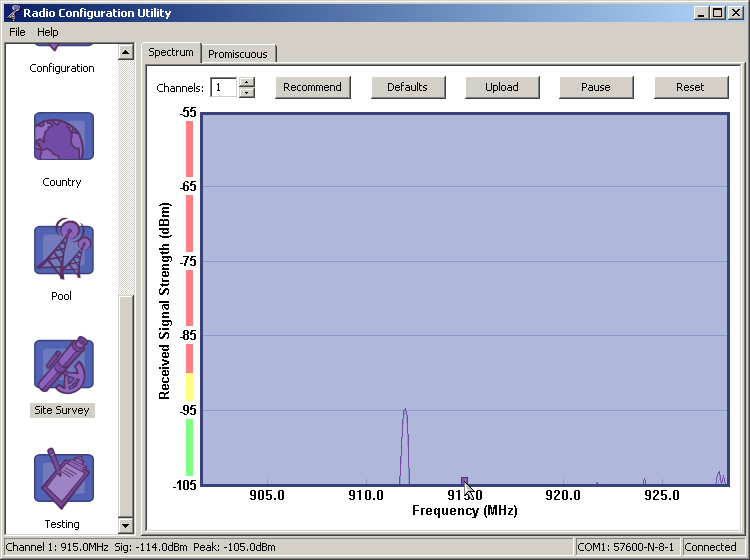
Remember, to be able to communicate, all the radios in a pool must be configured with the exact same frequency set. Be sure to clone this configuration in your other radios, or program them with the exact same frequency.